The URL for Classification Web is http://classificationweb.net/. Once you have registered for access, go to this screen and click the Main Menu button.
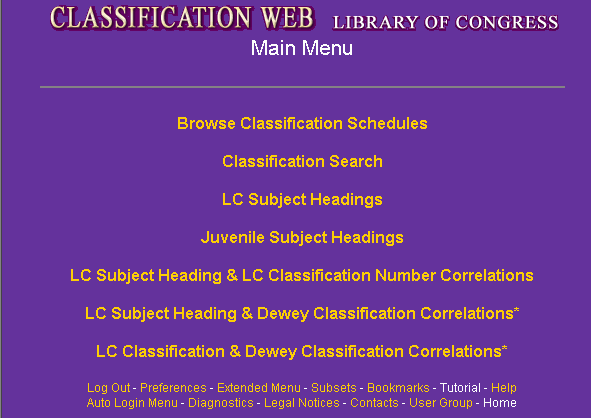
Under Frames, be sure that the box labeled "Do not use frames" is NOT checked.Under Display Options, click the radio button for 25 records per page.
Under Classification Browser Options, click the button for "Standard browser."
The appearance and functionality of the Class Web classification browser varies slightly between Microsoft Internet Explorer and Netscape. Select the appropriate link below to see how the classification browser displays in either Internet Explorer or Netscape.
Every caption in the classification schedules or tables is followed by a group of letters in brackets, for example [ H R B L S N ]. When you move your mouse pointer over any of these letters, Class Web displays in the lower left corner of your browser window a statement of the operation you can perform by clicking on that letter.
H (Display classification hierarchy). Clicking on H has the same effect as double-clicking on the caption (Internet Explorer) or clicking on a radio button in the left margin (Netscape) - the line is selected and its hierarchy is displayed in the hierarchy box at the top of the page.
R (Display classification record). Clicking on R displays the full MARC 21 record that underlies the number and caption displayed in the classification browser. This display is useful mainly for those engaged in inputting or updating records in the classification database. Once you have opened a full record, you can return to the browser screen by clicking the Close button at the top of the full record window.
B (Display bibliographic records with this number). Clicking on B takes you to a screen showing links to the OPACs of selected libraries that have agreed to be listed in Classification Web, as well as links to your own or other libraries' OPACs if you established them when you set your preferences. When you select one of these links, Class Web takes you to the online catalog that you chose and shows bibliographic records for items classed in the number that you selected.
L (Display LC subject headings for this number). This feature is described in the Subject Headings section of this tutorial.
S (Display subject correlations for this number). This feature is described in the Subject Heading & Classification Number Correlations section of this tutorial.
N (Edit the local notes for this record). This feature is described in the Personal Notes and Hot Links section of this tutorial.
C (Display in classification browser). This link appears only after captions that are listed as the result of a search. Clicking on C displays the selected number in a classification browse screen. You can also display the number in a browse screen by clicking on the number itself rather than on the letter C.
T (Display secondary table). This link appears only after captions within tables for which a secondary table subarrangement is applied, as described in Hot Links to Secondary Tables, below.
At the top of the browser window are several function navigation buttons:
Menu - this button returns you to the Class Web Main Menu screen, the screen that you viewed when you first logged in.
Search - this button takes you to the Class Web Search screen, described in the next section of this tutorial.
Tables - this button brings up the table browser screen. The screen is identical to the schedule browser screen except that in the input box you must enter a table ID number. For example, if you want to browse table H1, enter H1 in the input box. This takes you to the beginning of table H1. If you wish to begin your table browse at a specific number in the table, enter the table ID number followed by a single space and the number within the table where you wish your browse to begin, for example H1 65. In order to return to the schedule browser, click on the Schedules button.
Logout - this button logs you out of Class Web.
Help - this button gives you access to Class Web's context-sensitive help system. Click on this button at any point in order to obtain detailed information and assistance relevant to the operation you are performing.
Page navigation buttons appear
at the right of the Class # input box:
![]() In most cases, the first button on the left takes you to the
first page of the subclass that you are currently viewing.
In most cases, the first button on the left takes you to the
first page of the subclass that you are currently viewing.
![]() In most cases, the last button on the right takes you to the last page of the
subclass that you are currently viewing.
In most cases, the last button on the right takes you to the last page of the
subclass that you are currently viewing.
![]() The second and third buttons from the left take you, respectively, to the previous
page or previous half-page relative to the current page.
The second and third buttons from the left take you, respectively, to the previous
page or previous half-page relative to the current page.
![]() The fourth and fifth buttons from the left
take you, respectively, to the next half-page or the next page relative to the
current page.
The fourth and fifth buttons from the left
take you, respectively, to the next half-page or the next page relative to the
current page.
Using the half-page buttons allows you to advance to the next screen or go back to the previous screen without losing the context of the current screen.
In
the Class # input field, type GV854.9 and click Go.
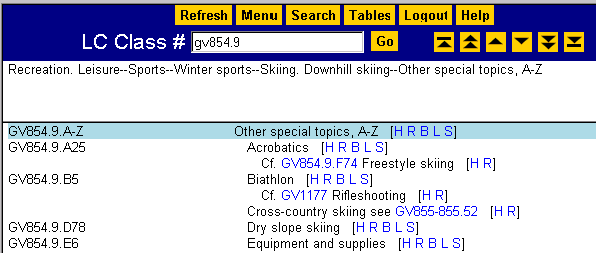
Notice under the caption Biathlon at GV854.9.B5 the note reading "Cf. GV1177
Rifleshooting"
When you click on this hot link, Class Web displays the number GV1177 in its context:
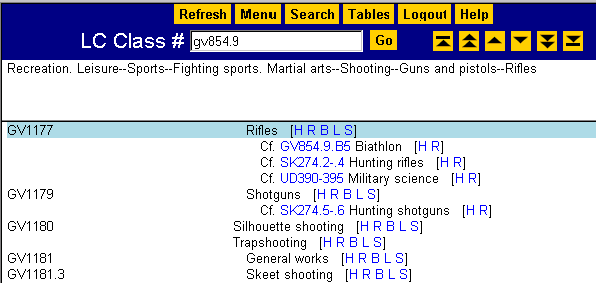
In order to return to the original display, click on your browser's Back button.
Above the caption Dry slope skiing at GV854.9.D78 is a See reference reading Cross-country skiing see GV855-855.52. Like Confer notes, See references are also hot links. Clicking on the link takes you to the class number given in the reference, and clicking on your browser's Back button returns you to the previous display.
Many classification
numbers or spans of numbers in LCC are subarranged by tables that, in the printed editions,
appear either at the back of the schedule or as "Under each" tables within the text. In Class Web,
most of these tables are accessible via hot links. In the
Class # input field, type KF2971 and click Go.
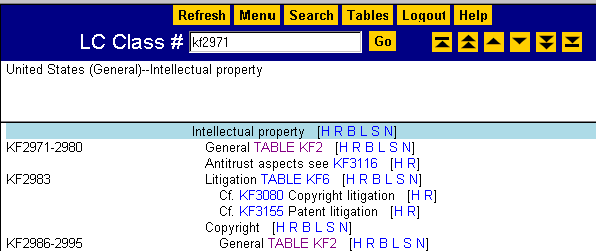
Notice that the span KF2971-KF2980, which has the caption General, is
followed by a reference to TABLE KF2. When you click on this reference, Class Web
displays Table KF2:
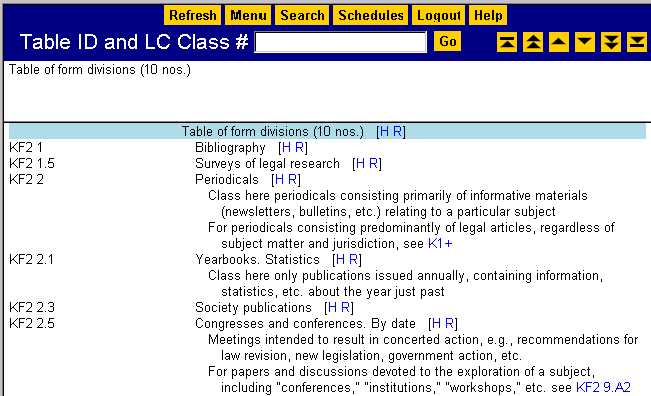
In some LCC schedules,
certain spans of numbers are subarranged by a primary table and further subarranged by a
secondary table. This is common, for example, in Class H (Social Sciences). Both primary and
secondary tables are accessible in Class Web via hot links. In the Class # input field,
type HD4971 and click Go.
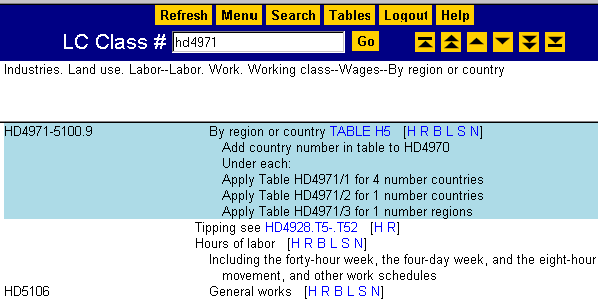
Click on the TABLE H5 link following the caption for HD4971-5100.7.
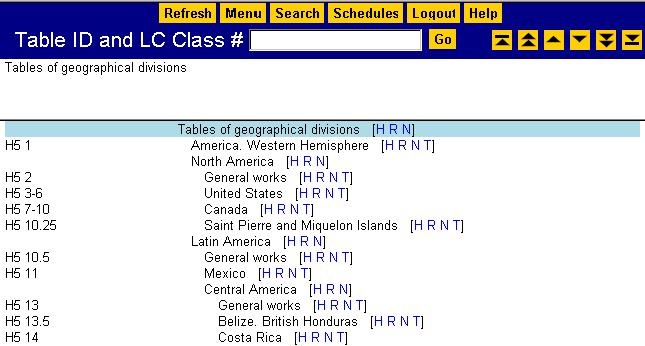
Notice the letter T in parentheses following the caption for each country. This is a
link to the secondary table used to subarrange each country. Click on the T after the
caption United States.
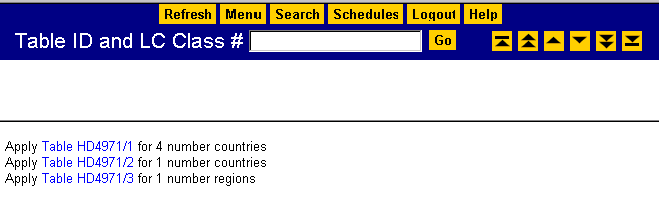
Class Web provides a choice of three secondary tables, one for four-number countries, one for one-number countries, and one for one-number regions.
Since the span for the United States (3-6) is a four-number span, click
on the hot link for Table HD4971/1, the table for four-number countries.
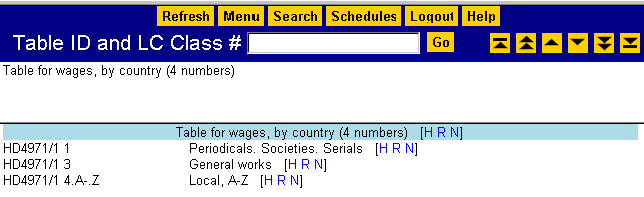
The secondary table is displayed.
Click the Back button three times to return to your original browse screen.
(LA2010-2014) - Parentheses surrounding a classification number or span of numbers indicate that the number was once valid but is now obsolete. In most cases, a parenthesized number is accompanied by a see reference or explanatory note directing the user to the current valid number, which appears as a hot link
<KE25> - Angle brackets surrounding a classification number or span of numbers indicate that the Library of Congress has provided this number as an optional number but does not itself use the number in classifying materials for its own collections. In most cases, an angle-bracketed number is accompanied by a see reference directing the user to the actual number that the Library of Congress uses or a note explaining Library of Congress practice.
[QL737.C42-.C427] - Square brackets surrounding a span of numbers are used only on screens that display the results of a search, not on classification browse screens. They are used to indicate a "summary number span," i.e. the first and last number of the topics subordinate to the caption shown. In an actual classification browse screen, this span of numbers is suppressed and a blank space appears in its place.
Although the classification browser with frames offers a richer display with more features than the browser without frames, some users prefer to use the browser without frames either because it is slightly faster or because they are using a Web browser that does not support frames.
You can choose to use the classification browser without frames by changing your preferences. To do so, click on Preferences at the bottom of the Classification Web main menu. Under Frames, check the box labeled "Do not use frames."
Navigation in the Standard Browser without frames (as well as the other browsers without frames) is similar to the browser with frames, although the layout and appearance of the buttons are slightly different:
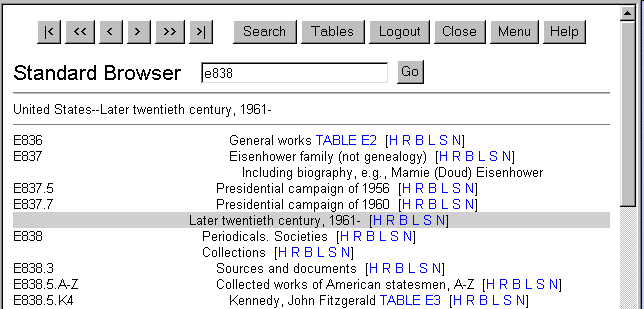
The browser without frames does not have a dynamic hierarchy frame, so you cannot select a new caption from the browse screen and display its hierarchy at the top of the page. You can display the hierarchy of another caption on the screen by clicking on the H at the right of the caption. This brings up a separate hierarchy window that displays the full hierarchy for the caption. Clicking on OK closes this window.
Maintained by the Cataloging Policy and Support
Office