The hierarchy browser in Class Web enables you to view LCC at any level of the hierarchy from the most general to the most specific. Using this browser, you can get an overview of the layout of an entire classification schedule and, with a succession of clicks, display more and more specific breakdowns of the schedule. It also builds on the enhanced browser by calculating more specific numbers.
From the Class Plus Main Menu screen, click on Extended Menu. Then click
on Hierarchy Classification Browser. In the Class # input field, type t
and
click Go. Class Web displays Class T at the highest level of the hierarchy, showing
each of the major subclasses:

Notice that in the hierarchy frame at the top of the page only one level of hierarchy is shown.
By clicking on any caption, you can break down that caption to the next level of its hierarchy.
Click on the caption Hydraulic engineering at TC1-1800.
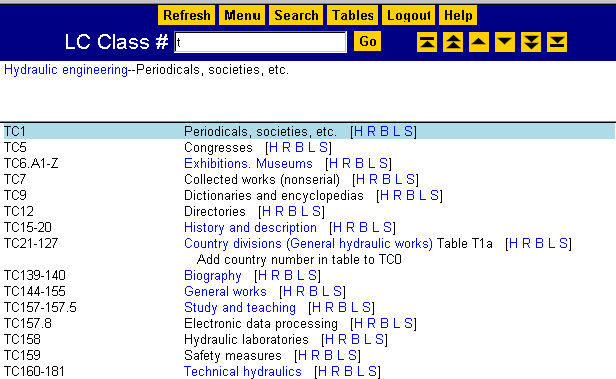
Notice that the caption is broken down to the second level of its hierarchy and that two levels are now displayed in the hierarchy frame. Any caption that appears as a hot link may be further broken down to its next level of hierarchy by clicking on it. When you have reached the lowest level of a hierarchy, the caption is no longer displayed as a hot link.
You can also go upward in a hierarchy by clicking on the desired level in the hierarchy frame. For example, if you click on Hydraulic engineering in the hierarchy frame, Class Web returns you to the first-level hierarchy breakdown.
Like the enhanced browser, the hierarchy browser calculates numbers and displays captions taken from tables if you click on any number or number span where a table subarrangement is specified. (See the "Enhanced Browser" chapter of this tutorial for further information.)
The hierarchy browser is especially effective when used with classification schedules that include lengthy tables of geographic breakdowns, such as Class H and Class N. The numbers for special topics in specific countries can be located with just a few clicks, avoiding the need to page through several screens of data.
In the Class # input field, type ND1801- and click Go. (As with the
enhanced browser, if you want to display a span of numbers rather than a calculated single
number, it is advisable to include a hyphen after the number that you type in the input field;
otherwise Class Web will automatically break down the span into its individual numbers).
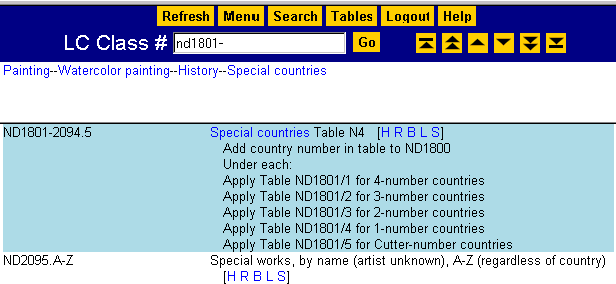
To locate the number for watercolor painting in India, first click on the caption Special
countries at ND1801-2094.5.
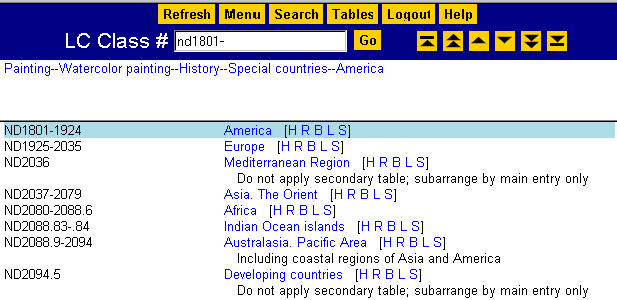
Click on the caption Asia. The Orient at ND2037-2079.
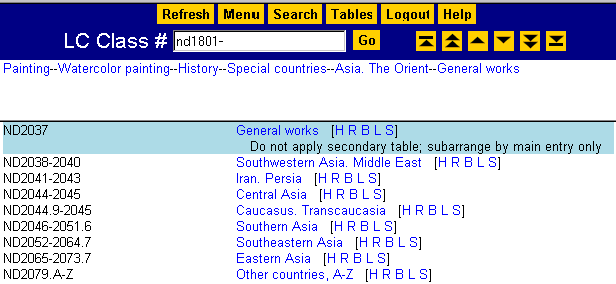
Click on the caption Southern Asia at ND2046-2051.6.
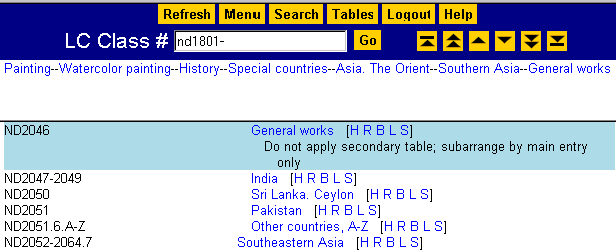
The numbers for watercolor painting in India are displayed as ND2047-2049 (a three-number
span). To view the breakdown of this span, click on the caption India. The following
menu is displayed:
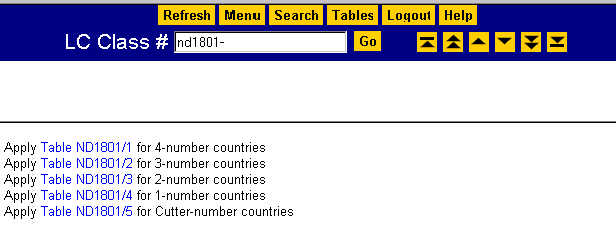
Click on ND1801/2 for three-number countries. The breakdown for watercolor painting
in India is now displayed.
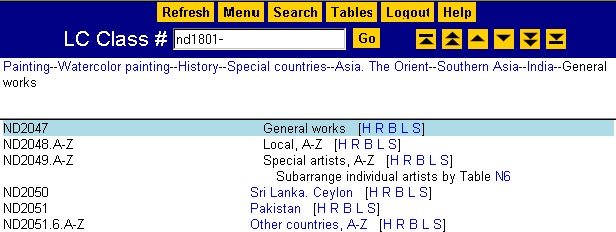
When the hierarchy browser is used in areas of the classification schedules where table
modifications apply, Class Web highlights the table modifications in yellow, as it does with the
enhanced browser. For a detailed explanation of this, see Calculations Where Table Modifications Apply in
the Enhanced Browser section of this tutorial.
Maintained by the Cataloging Policy and Support
Office