From the Class Web Main Menu screen, click on Classification Search.
The Classification Search screen is displayed:
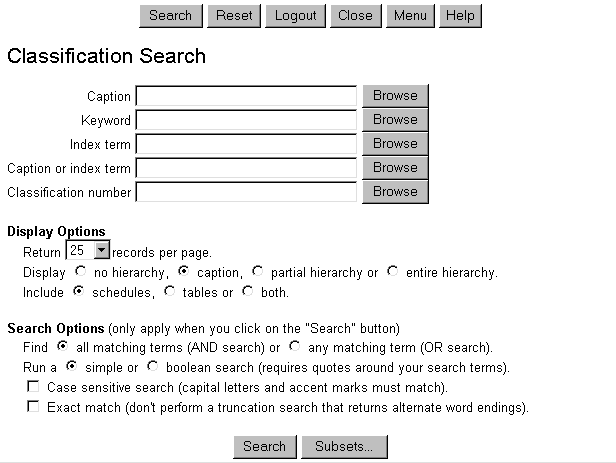
Individual input fields on the screen allow for various types of searches. These search fields can be used singly or in combination with each other.
Here's an example of the simplest type of search. Type the word Titanic in the
Caption search field and click Search. Class Web retrieves all classification
numbers in LCC that have captions beginning with the word Titanic:
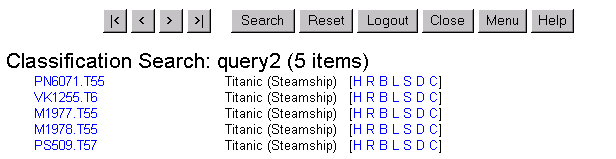
Since this is a left match, not a keyword, search, only captions that begin with the search term are retrieved. If a phrase is used as a search term, only captions that begin with that exact phrase are retrieved.
If you click on any of classification numbers that appear in the search results list, Class Web
opens a new browse window showing that number in its context within a specific LCC schedule.
For example, clicking on the second number listed above opens the following window:
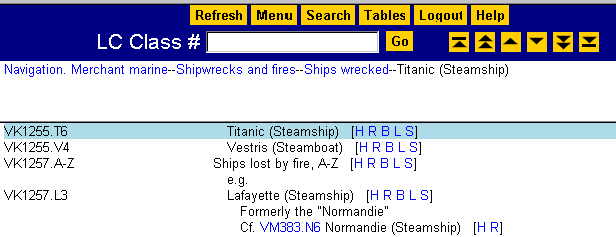
To close the window and return to the search results screen, click Close.
When you do a simple search like this, using only one of the input fields on the Basic
Classification Search screen, you may click on either the Search button or on the
Browse button located at the right of the input field that you are using. The search
results are the same in either case, but if you use the Browse button, Class Web displays
the search results in the context of alphabetically adjacent terms instead of in isolation:
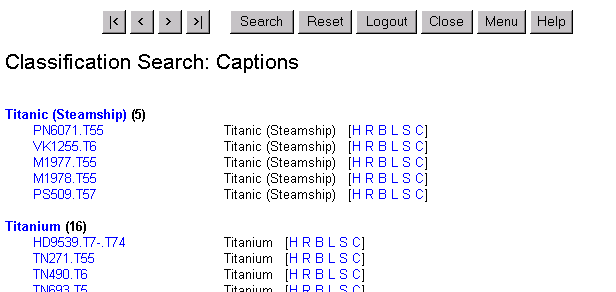
If you wish to find a specific word or phrase in LCC, and not limit your search to the first word(s) of a caption, use the Keyword search field.
Type the word hotlines in the Keyword search field and click Search.
Class Web retrieves one item:

Notice that the word you searched is not present in the caption. Click on [HF5382.7-.75] to open
a window that displays this classification number in context.
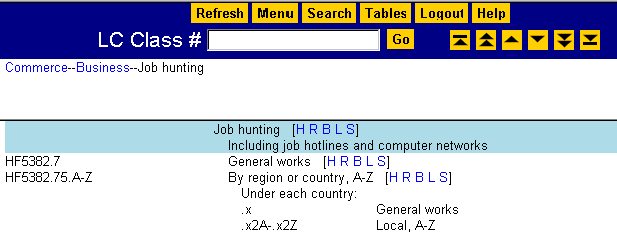
The note Including job hotlines and computer networks appears below the caption. Keyword searches retrieve not only terms that appear in captions but also words that are in notes or other textual fields in classification records.
Click on Close to close this window.
Suppose you want to find all of the Biography numbers in the Q (Science) schedule. Type the
word biography in the Caption field and the letter q in the
Classification number field. Since you are using multiple search fields in a single
search, you cannot use the Browse buttons. Click the Search button instead.
Class Web retrieves a list of 42 items having a caption that begins with the word
Biography and a classification number that begins with the letter Q:
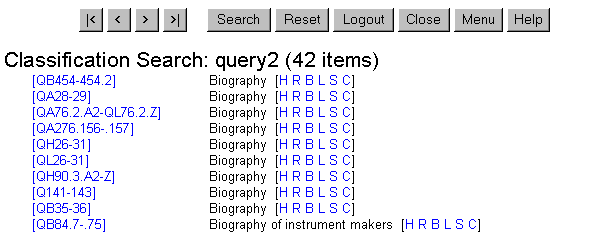
Since most of the captions consist of only the single word Biography, they would be
more meaningful if each were displayed with its full hierarchy. In the Display Options
area of the search screen (below the search fields), click the entire hierarchy radio
button. Then click the Redisplay button at the bottom of the screen. Class Web
provides a new display showing the entire hierarchy for each caption:
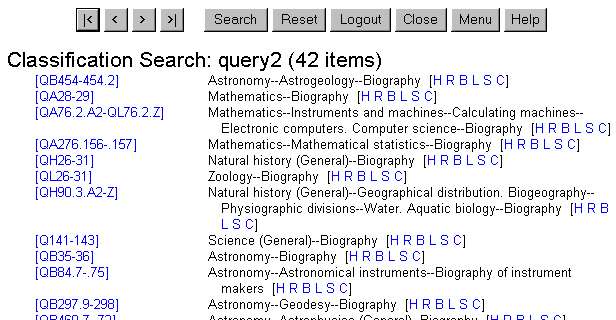
The various display options and search options provided by Class Web enable you to customize each search to your own specifications.
Here's another example of a search that combines two options. If you wish to find the caption
France in Table H1, type france in the Caption field and
h1 in the Classification number field. In the Include statement
under Display Options, click the radio button for tables. Then click the
Search button. Class Web retrieves four items having the caption France and a
table number that begins with H1.
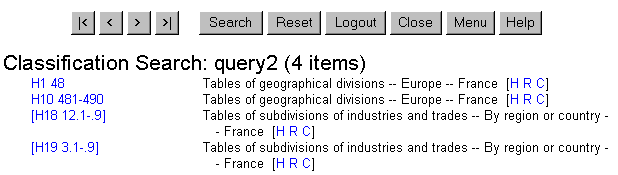
By default, Class Web has truncated your search and retrieved items in tables H1, H10, H18, and H19. If you wish to override this truncation feature and limit your search only to Table H1, click the Exact match check box, which appears under Search options. If you redo your search with this box checked, Class Web retrieves only the single item in Table H1 having the caption France.
More information and tips on searching are available by clicking the Classification Web Help button.
Maintained by the Cataloging Policy and Support
Office