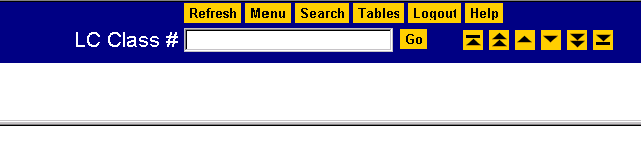
The screen has a blank input field in which you can type a classification number to begin your browse, as well as a series of navigation buttons. Type the number E838 in the Class # input field. Then click Go.
In Netscape, you'll see this display:
A radio button at the left margin identifies the classification number that you input.
Notice that the full hierarchy for your selected caption is displayed in a hierarchy frame at the
top of the screen.
Clicking on the radio button in the left margin beside a classification number selects that number
and caption and updates the hierarchy frame.
Sliding the bar at the right of the screen upward enables you to view the previous five lines
of the classification schedule. Sliding it downward brings into view subsequent lines up to the
number of lines that you had selected on the Main Menu screen. You can return to the
Main Menu screen and change the setting for number of lines per page at any time by
clicking
the Menu
button.
Maintained by the Cataloging Policy and Support
Office
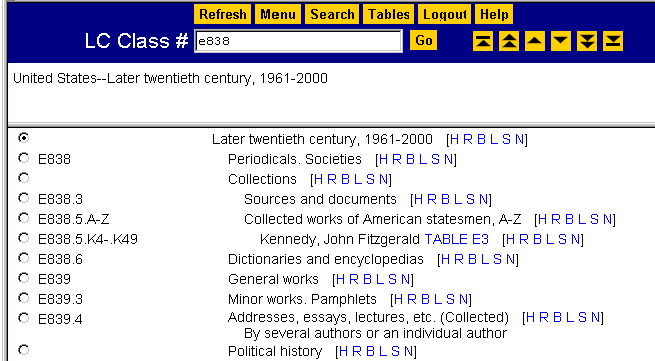
![]() Library of Congress
Library of Congress
Library of Congress Help Desk
(June 27, 2002)