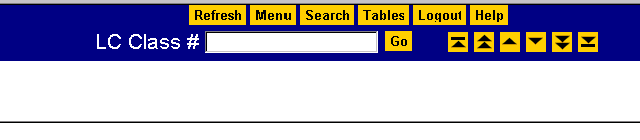
The screen has a blank input field in which you can type a classification number to begin your browse, as well as a series of navigation buttons. Type the number E838 in the Class # input field. Then click Go.
In Internet Explorer, you'll see this display:
The classification number that you input and its associated caption are highlighted.
Notice that the full hierarchy for your selected caption is displayed in a hierarchy frame at the
top of the screen.
Double-clicking on any caption moves the highlighting to that caption. The
dynamic hierarchy frame also changes to reflect the hierarchy of the newly selected caption.
Sliding the bar at the right of the screen upward enables you to view the previous five lines
of the classification schedule. Sliding it downward brings into view subsequent lines up to the
number of lines that you had selected on the Main Menu screen. You can return to the
Main Menu screen and change the setting for number of lines per page at any time by
clicking
the Menu
button.
Maintained by the Cataloging Policy and Support
Office
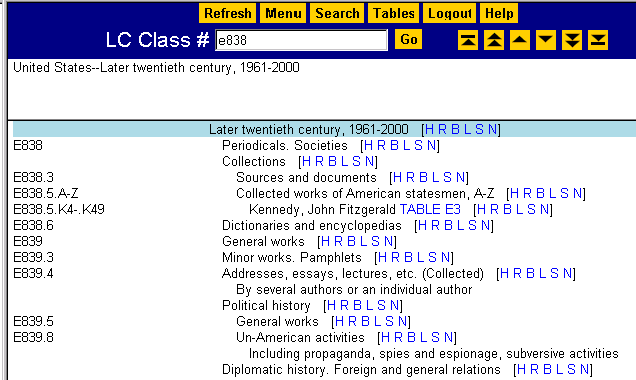
![]() Library of Congress
Library of Congress
Library of Congress Help Desk
(June 27, 2002)